Copy a Plan
Create a copy of an existing plan and use it as a template.
Who can use this feature?
Users with this permission capability:
-
Planner
-
Plan Administrator
Not sure if you have this feature or capability? Reach out to your administrator.
All scenarios, comments, and snapshots will be included in your copy of the plan. Exploration Snapshots are excluded.
- In the Plans room, under My plans or Plans shared with me, hover over the plan you want to copy.
-
Click the Copy button
 in the Quick Actions menu.
in the Quick Actions menu.Result: The Duplicate Plan dialog opens.
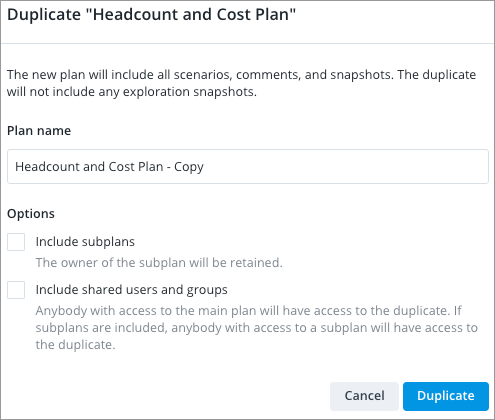
Note: If you are copying a managed plan, this will convert it to a regular plan in the solution experience. The security configurations will not apply to the copied plan.
- In the Duplicate Plan dialog, type a name for your copied plan in the Plan name field. The name will be inherited by all included subplans.
-
To include all subplans that are part of the plan in the copy, select Include subplans in the Duplicate Plan dialog.
Note: This option is only available when:
- The plan you're copying is the main plan.
- Collaboration projects have ended.
- Long running requests have completed such as rebaseline and changes done through the Edit Configuration dialog.
-
To share the plan copies with the same users and groups who have access to the original plans, select Include shared users and groups in the Duplicate Plan dialog. Shared access is determined on a plan by plan basis.
-
Click Duplicate.
Result: It may take some time for the copy to be created. Loading statuses will appear on screen providing real-time updates on its progress. A copy of the plan will appear under My plans in the Plans room.
Note: You cannot copy, delete, or edit a plan while a duplication job is running. This ensures that your plans do not enter a broken state.
